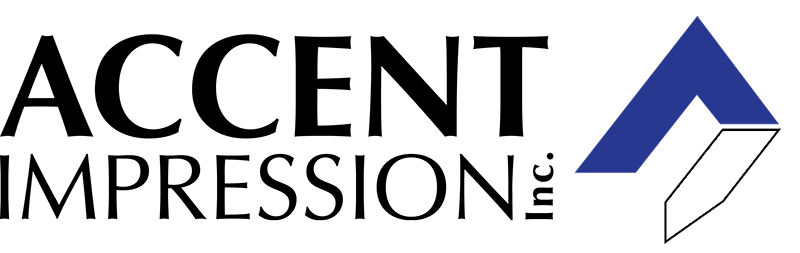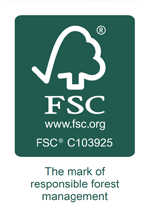Introduction
It’s easy to assume that once you’ve completed your artwork and sent it off to the printer, its job is done. But in fact, your work has just begun! When producing a print run for customers or on demand with a printing service like ours, it’s crucial that you set up your files correctly so they can be printed accurately and efficiently. Here are some tips for how to set up your artwork for print:
How to set up a file
The first thing you’ll need to do is make sure your file is set up correctly. Here are some things to keep in mind:
- Use the right file format. If your design is not in a vector format, it will be rasterized by the printer and may lose quality. Check with them about their preferred formats before sending over artwork that isn’t already within that realm.
- Use the correct color mode for printing. Most printers prefer CMYK over RGB or other color modes because these are made for printing purposes and can produce accurate colors on paper rather than screens (which often appear darker). If you aren’t sure what color mode would be best for your project, ask someone from the print shop—they should know exactly how they want their prints looking!
- Make sure everything looks sharp at 300 DPI (dots per inch). This measurement tells us how many “dots” will be used to create each inch of our printed piece; generally speaking, higher resolution is better because it gives you more detail in each pixel without sacrificing quality too much due to downsampling artifacts like jagged edges or poor anti-aliasing (a method used by software applications such as Illustrator when converting images back into pixels). It’s also important to make sure all elements fit within this number without exceeding it—if there’s too much content squeezed into one area then some parts might become blurry while others remain sharp—which leads us right into our next point:
Export settings
Export settings are the settings you choose when exporting a file. In order to export your work correctly, it’s important to choose the correct export settings for your file type. Here are some general guidelines:
- Scanner or Digital Camera Prints: Use JPEG or TIFF with no dithering.
- Illustrator Artwork: Use PDF/X-1a with no dithering, make sure “Flatten Transparency” is unchecked and select “Embed ICC Profile” if available in your version of Illustrator.
- Photoshop Artwork: Use PSD with Layers (do not flatten) and select “Embed ICC Profile” if available in your version of Photoshop. If you’re creating printable artwork from multiple pieces of photographic material, use Adobe Photoshop CS6 Extended or later versions and save out each image as either a .tif or .psd file before opening it back up into Photoshop where you can then merge them together into one image using File > Automate > Merge Files…
Convert font to outline
Converting fonts to outlines can be done in any application, but we’ll use Adobe Illustrator for this example.
If you want your final file size to be smaller than the original, or if you’re using a font that isn’t available as an outline, converting fonts to outlines is a good idea.
To do this, select the font and click on “Convert to Outline” in the Character Panel (or go to Object>Create Outlines). You should see something like this:
Transparent background
A transparent background is a transparent color, image or gradient that is behind your artwork. You can use this to create space around your art and/or add some color or texture to the background of your design.
Let’s look at how to set up transparent backgrounds:
- Go to Settings > Artwork > Background Settings
- Click on the dropdown menu next to “Background Color” and select “None” (you can also change its opacity)
- Click on the dropdown menu next to “Background Image” and choose an image you want in your background (you can also adjust its alignment, size, etc.)
Setting up your artwork for print can be difficult, but understanding the process is a huge step to producing professional prints.
Setting up your artwork for print can be difficult, but understanding the process is a huge step to producing professional prints. Understanding how color separations work and how the printing process works will help you produce better quality pieces.
This involves more than just choosing a paper stock and setting your printer to “print”!
You need to understand how color separations are made before even thinking about setting up your artwork in Photoshop or Illustrator. This will take some time as well as practice, but once you get it down it will become second nature. You’ll know exactly what kind of file format or resolution to use on each part of the project so that nothing goes wrong during printing (yes, there are things that can go wrong).
Conclusion
Hopefully, these tips have helped you get started on your journey to print-ready artwork. If this is all new to you, it can be a little overwhelming at first, but don’t worry! By following the steps outlined above and doing some research on your own time, it won’t take long before you’re printing out gorgeous prints of your favorite photos.